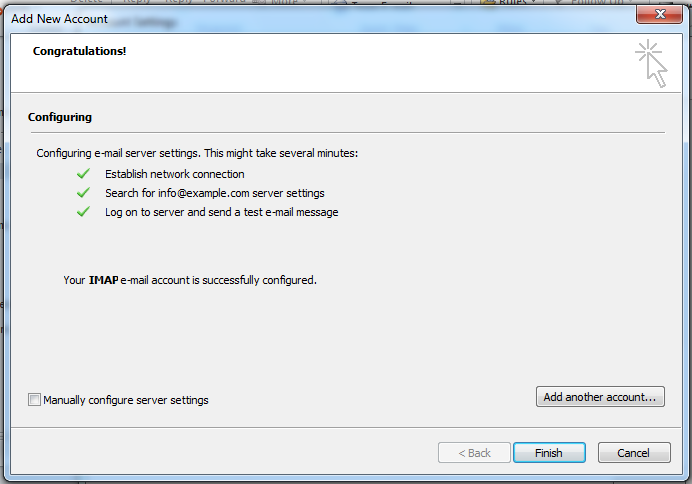Setting Up Emails In Outlook
Auto Configuring Microsoft outlook
We use outlook 2010 in this example the same applies to all versions of Microsoft outlook
The following article provides step-by-step instructions for automatically setting up Microsoft Office Outlook 2010 to connect to your email address.
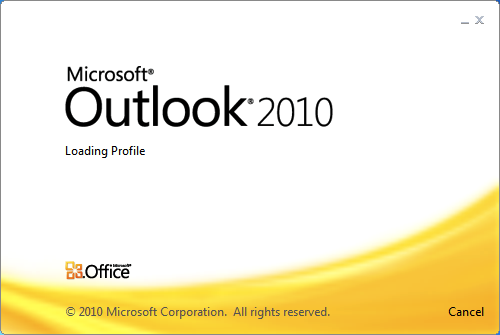
Automatically setup Microsoft Outlook 2010
Open Microsoft Office Outlook 2010. If you have just installed Outlook 2010 it will show in your Start Menu. Click Start Menu > All Programs > Microsoft Office > Microsoft Office Outlook 2010.
If this is the first time you have run Outlook 2010 then it will show you the Startup wizard. Click Next
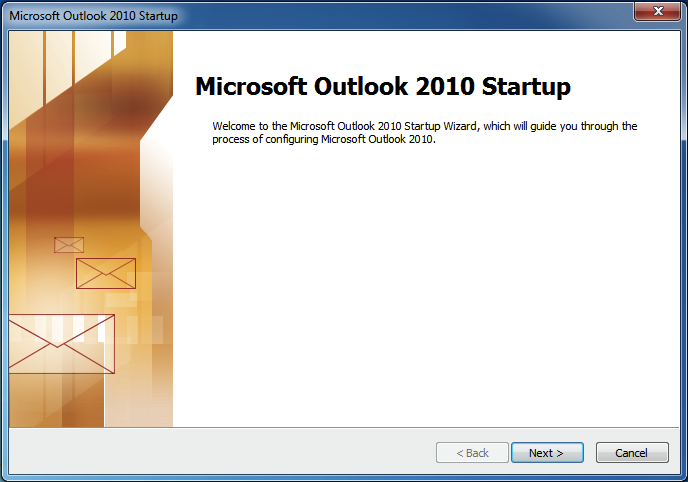
Outlook will then ask you if you want to configure an email account. Select Yes and click Next.
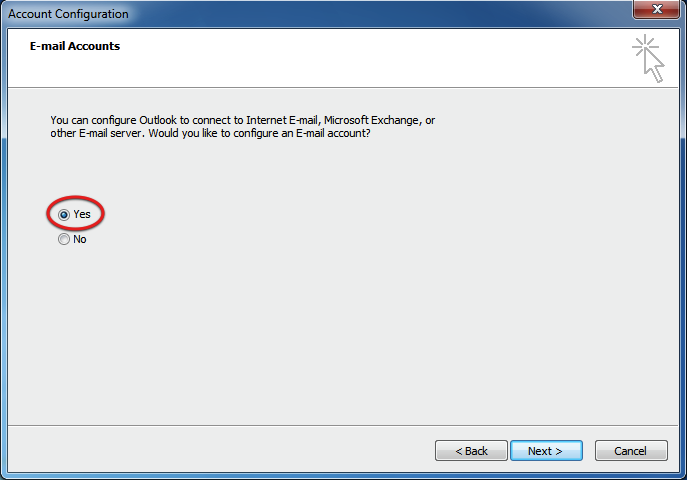
If no window appears then click the File menu and click Add Account.
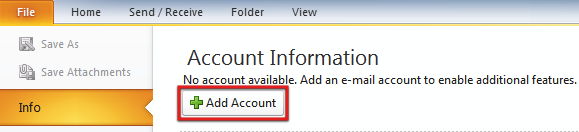
Select E-mail Account and enter the following.
- Enter your name
- Enter your email address. For example, info@example.com
- Enter your email password
- Click Next
- Outlook 2010 will now auto configure your email address. This can take up to 5 minutes.
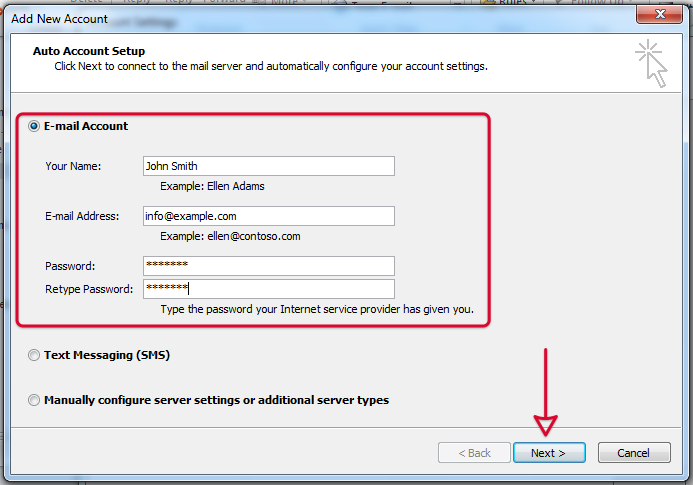
Click on Finish (If all stages are ticked)